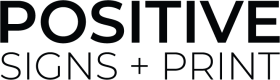Image resolution, which is the level of detail an image has, determines how an image looks when printed or viewed online. Getting your image resolution correct will ensure that your printed image has sharp and crisp definition, with great colour depth. Getting it wrong will leave you with a blurry and pixelated image that will leave you thinking you need new glasses!
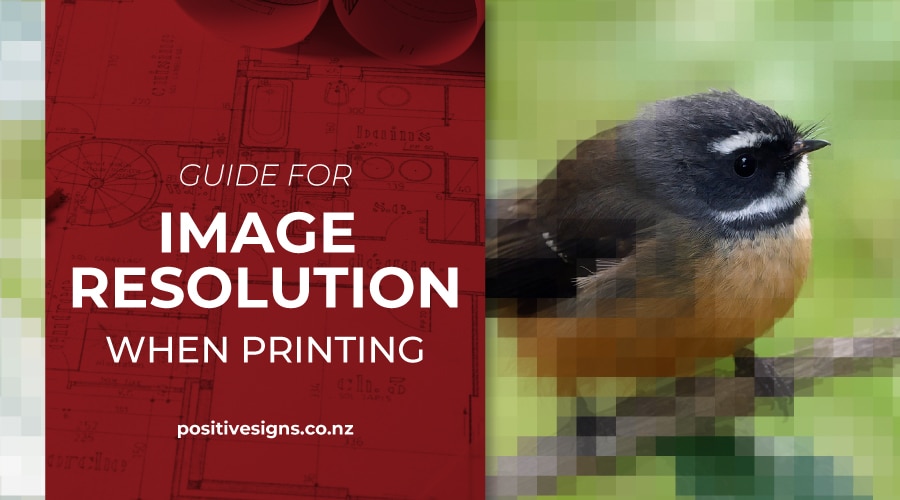
What is Image Resolution?
Image resolution refers to the amount of detail in an image, expressed as a horizontal x vertical measurement. As printers, we measure resolution using the image height and width, plus the DPI or dots per image. This is what we will be referring to when we discuss your image sizing. You’ll also probably be aware that image measurements can also given in pixels per inch, or PPI. This resolution refers to digital images seen on the web or a computer screen and is used interchangeably by some with dpi.
A professional photographer is likely to provide you with two sets of images with differing resolutions: web resolution which is 72dpi and print/high resolution which is 300dpi. The larger the image resolution, the larger the file size. Therefore, you want to be using low or web resolution on a website or when sending an email, as larger file sizes slow loading time and take up more file space.
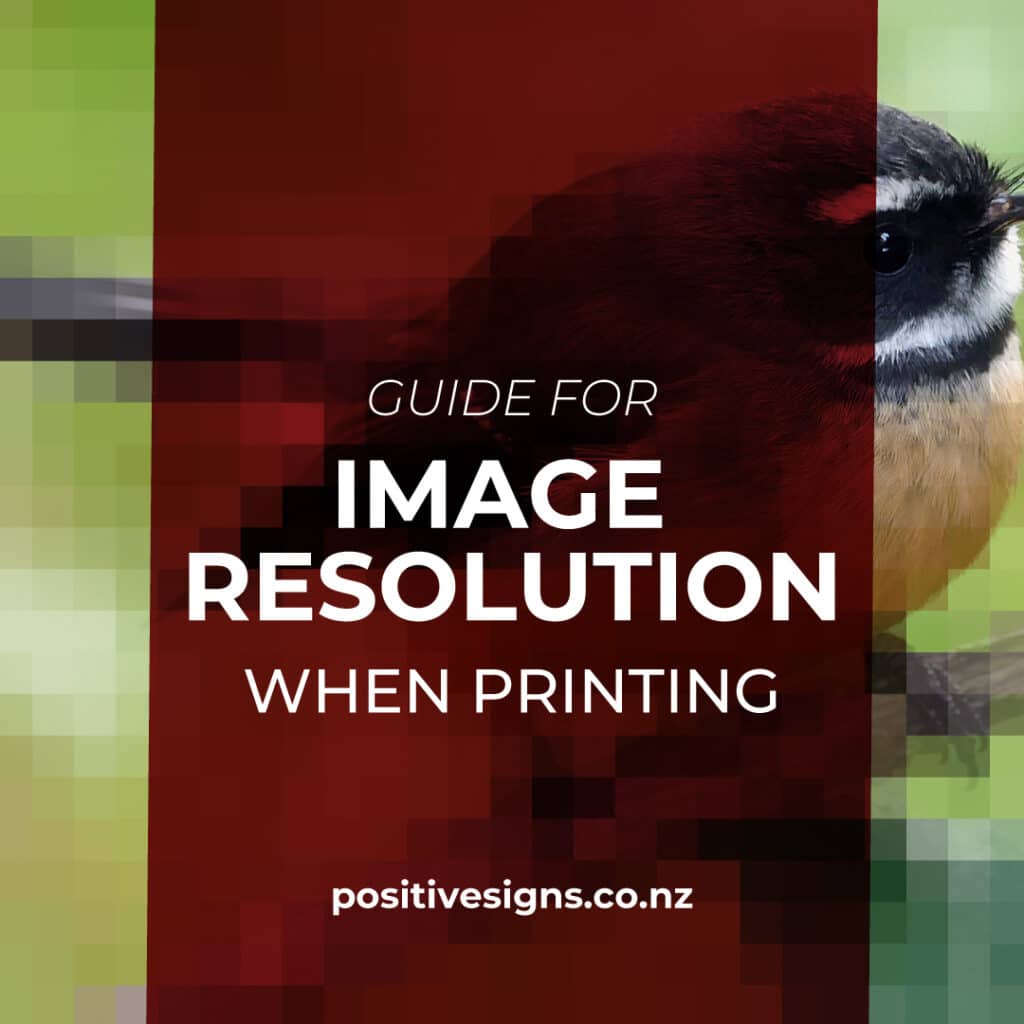
However, when printing your images, the higher the resolution the better. As printers, we want to work with images that are 300dpi or higher as these will provide high quality images that can be easily enlarged. This means that these photos will generally need to have been taken with a high-quality digital camera and not a phone camera. Phone cameras will generally shoot photos at 72dpi, which looks great when the image is small, but when enlarged looks blurry and pixelated.
How Do I Calculate My Image Sizing?
As mentioned, we strongly recommend that your image resolution is 300dpi or higher at the size you want printed. Therefore, if you have yet to take your photo, ensure that your camera is set to the highest quality setting. But if you’ve already got the image, you will need to firstly find out what the current resolution or number of pixels it has by:
Right-clicking on the image (or, on a Mac, control-click).
Choosing Properties or Get info.
Clicking the General or More info tab.
Using the Image section to see the image dimensions in pixels, or the File section to see the image file size.
If your image has fewer than 300dpi, it doesn’t mean we can’t print it, but rather that to ensure it looks good, that it is printed at a smaller size. You can also send us your image file and we can take a look for you, or use our resolution calculator to help you determine your photo quality.
For example, Jane had a photo that measures 1200x1800 pixels on her computer. She would be able to have this image printed at 4 by 6 inches with full resolution print of 300dpi. To make it larger than this, additional pixels would be added between existing pixels. These new pixels take on the colour of those nearby rather than the image the pixel contains, and as such her printed photo would be of poor quality. The best thing Jane could do is to get in contact with our team, send us the print ready file and have a chat with us. As experienced graphic designers and professional printers, we can help Jane – and you – achieve high quality printed images upon a variety of materials.